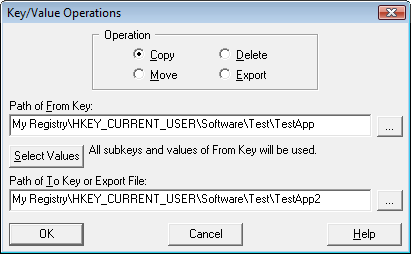![]() Here are some screen shots of Registry Toolkit.
Here are some screen shots of Registry Toolkit.
Registry Toolkit Sample Screens
This is a sample of the Registry Toolkit main dialog. The screen shot here is a composite of two operations - A search and a 'Show Data' listing.
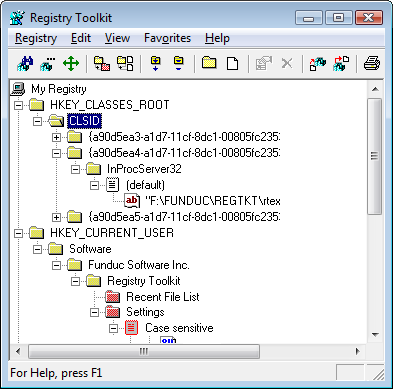
Here is a sample of the Search/Replace dialog. The Data tab lets you decide what data types to process (REG_SZ, REG_EXPAND_SZ, REG_MULTI_SZ, REG_BINARY, REG_DWORD). The Replace tab is where you configure replacement prompting options and the location of the 'undo' files.
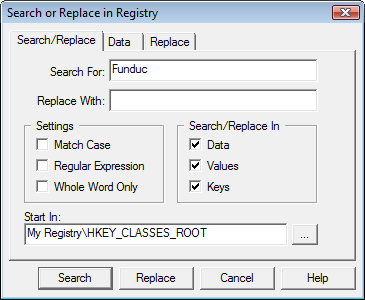
Here is a sample of preview dialog that is presented when conducting import .reg operations, 'Undo last replace(s), and when 'Prompt after searching' is selected as your form of replacement prompt.
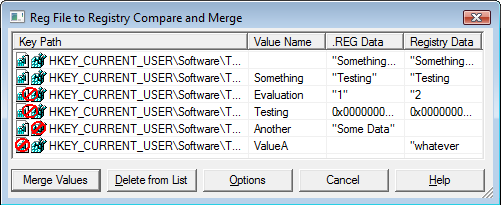
And here is the unique 'Operations' dialog. From here you can copy, move, delete, or export selected value. Move & copy will, for example, copy/move values to a new location in the registry.